Installing a TLS certificate on a server
We have prepared tutorials to install a TLS certificate on the most frequently used servers, including Microsoft Exchange. When installing, do not forget the intermediate certificates, which must be installed on the server to ensure the certificate is fully trusted. Follow the steps below to learn how to install the certificate.
Installing a TLS certificate on a web server
Installing the TLS certificate on a web server is easy, and after the first experience you will surely master it. Here you will find instructions for a wide range of servers. For Web server tutorials, see Installing a TLS certificate on a web server .
Installing an Intermediate certificate on a server
An intermediate certificate is an issuer CA for the leaf certificate securing a domain. Trust is achieved by connecting the leaf certificate through the intermediate to a root CA certificate distributed across computers, mobile phones, and other devices. The absence of a root or intermediate certificate may result in a browser error message about an untrustworthy connection. For more information, see Installing an intermediate certificate on a server.
Installing a TLS certificate on another server type or device
Tutorials for mailservers and other solutions (NAS) can be found at Installing TLS on a Web server. If your device is not included in this list, we recommend that you consult the manual or contact the manufacturer's support.
TLS certificate installation check
Checking the installation result is a necessary final step for the entire process. Make sure the certificate is deployed correctly and everything works as intended. To check the certificate installation you can use our checker; to also check the server security level, we recommend a complex check SSLlabs Server Test. For more tools, see the article Checking the installation.
Showing a site seal
Certificates issued by DigiCert CAs allow you to display the CA seal on your site. Site seals are active and clicking on them displays the certificate information and owner details (except the cheapest RapidSSL certificate). Instructions and more information about using the Site seal can be found in the article Displaying the seal.
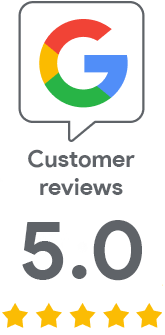
We are sorry that you did not find the required information here.
Please help us to improve this article. Write us what you have expected and not found out.