TLS certificate order
How to place an order for an SSL / TLS certificate and what are the options for its further administration?
Ordering a new certificate
To order a brand new certificate, select Order from the top menu bar in your account. You can choose TLS certificates from five certification authorities: DigiCert, Thawte, DigiCert, GeoTrust, and RapidSSL.
Order a new certificate
Select the selected certificate from your preferred CA and click Buy.
Certificate Parameters
Enter the exact domain name on which the TLS certificate will work. Choose a certificate validity period and choose a SAN extension if needed.
Contact Information
Enter the contact details that will be provided for the given TLS certificate:
- Certificate owner - For which person/company the certificate should be issued.
- Authorization person - Contact the person to verify the request.
- Technical Contact - Technical information (for certificate expiration warning) as well as the certificate will be sent to the email address.
- Billing information - Enter the information on which the order will be invoiced. The request for payment and then the tax document will be sent to the completed email address.
Ověření certifikátu
For the DV certificate, in this part of the order, you can choose how to verify the certificate request. This can be verification via email sent to an alias for the domain's address (choose one of the five addresses offered), or DNS record, or FTP file.
Insert Public Key (CSR)
To issue an ordered certificate, you must create a public key (CSR request) for the CA that will generate a new certificate based on it. You can use our Generate CSR and private key tool. To get a public key (CSR) directly on your server, see the CSR help article. You can copy the generated public key to the order in text form. If you don't have a public key (CSR) yet, you can enter it or send it later.
After entering the CSR, you will see the information it contains. For the TLS/SSL certificates all CSR requests must have a bit depth of 2048 bits (for RSA), for the Code Signing certificates 3072 bits.
If the system reports a CSR error after insertion, please contact customer support. Most often this is a discrepancy in the name of the ordered domain and the domain in CSR (Common name), or a typo in the name of the applicant (organization) in the CSR and in the order.
Order Summary
In the order summary, check all the information you entered. You can also check the final price of the certificate. Alternatively, it is possible to enter a note for clarification - when entering the note, the certificate order will be processed manually. You must agree to the terms and conditions before submitting your order.
Certificate Renewal
If your TLS certificate is about to expire, this information is displayed in the Overview section. The expiration date is displayed for every single certificate in order details. To renew the certificate, you must place a renewal order. To do this, view the certificate details and then click on Renew button.
Orders
On the Overview home page, under Orders, you’ll see the currently issued certificates. Order details are displayed after selecting the certificate name or order number. If no public key (CSR) has been inserted, it can be entered. You can also forward your verification email or check your verification status.
Certificate List(s)
Under Certificate List(s), you can find all currently valid certificates and certificates that are already expired. To renew the certificate, you must renew it. To do this, view the certificate details by clicking the magnifying glass icon and then clicking the Renew button.
Feel free to contact our Customer Support to help you choose a certificate and ask any questions.
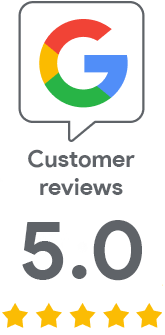
We are sorry that you did not find the required information here.
Please help us to improve this article. Write us what you have expected and not found out.