Import S/MIME certificate to clients and settings
The help article will help you import and set up your issued S/MIME certificate into your MS Outlook or Mozilla Thunderbird. You can start signing and encrypting your mail in minutes!
Mozilla Thunderbird
In Thunderbird, the certificate is used in the very own application's repository. Once the S/MIME certificate is in the program store (imported), its setup is simple. Go to Preferences Menu -> Account Settings. Find the Security item where the S/MIME certificate for secure communication is set for the given account.
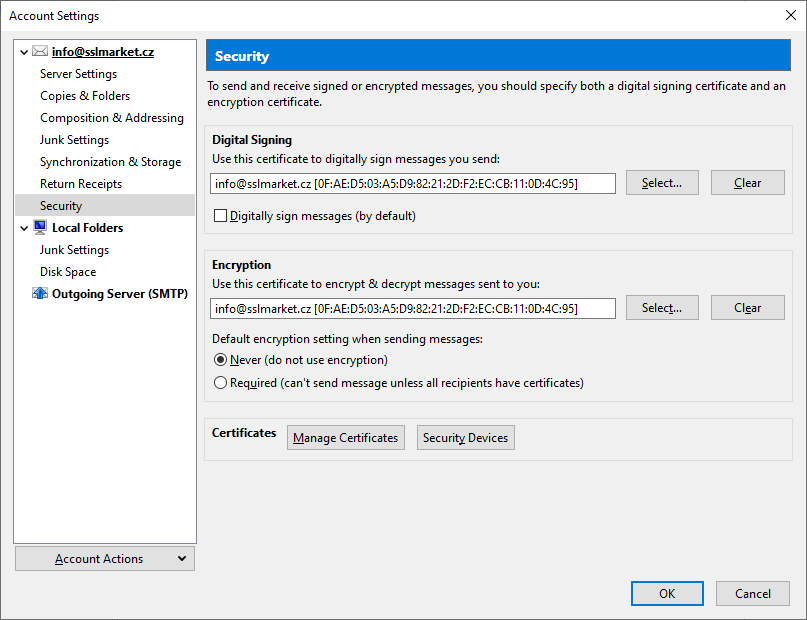
The certificate you set will be default for signing messages. Below this option you can select the same S/MIME certificate for encrypting e-mail messages.
You can set mail signing (or encryption) as manual or automatic. We recommend that you use signing automatically everywhere and manually encrypting the email (otherwise it is not possible before obtaining the recipient's certificate).
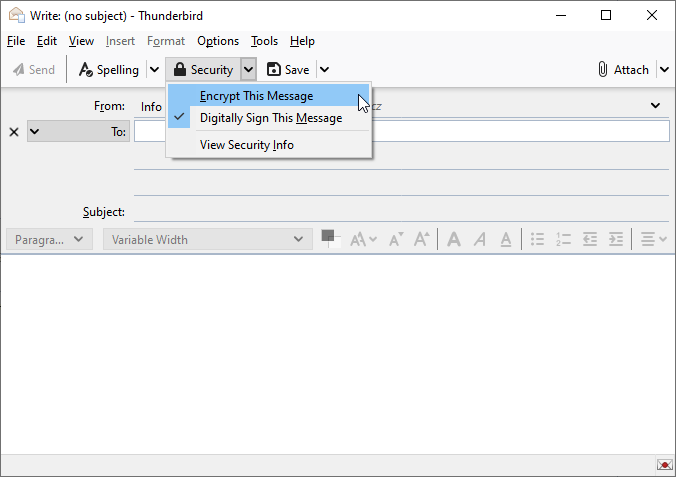
A small icon in the bottom bar indicates that the message will be signed (or encrypted) after sending.
Microsoft Outlook
Outlook uses certificates stored in the Windows system Certificate store. To place your certificate into the Certificate store, open the PFX certificate file (which you can create in your SSLmarket administration account) and complete the Certificate Import process.
Outlook security options are hidden. Follow these steps from the top menu File -> Options and in the new Security Center -> Security Center Settings and in the new Email Security dialog.
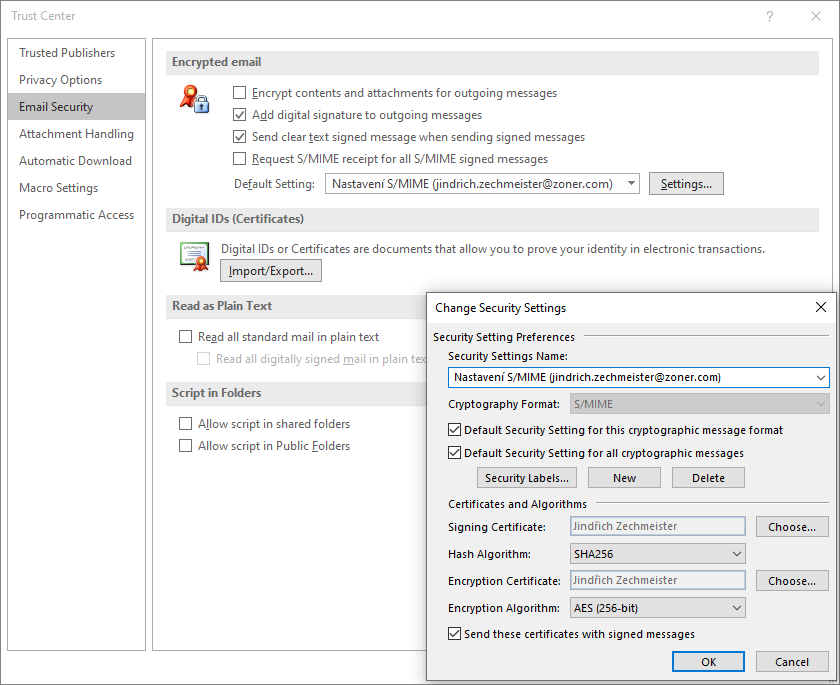
Signing of specific messages can be set automatically, or you can do this manually in the message window in Options -> Sign or Encrypt. You can set mail signing or encryption as manual or automatic. We recommend that you use signing automatically everywhere and encrypting the email manually.
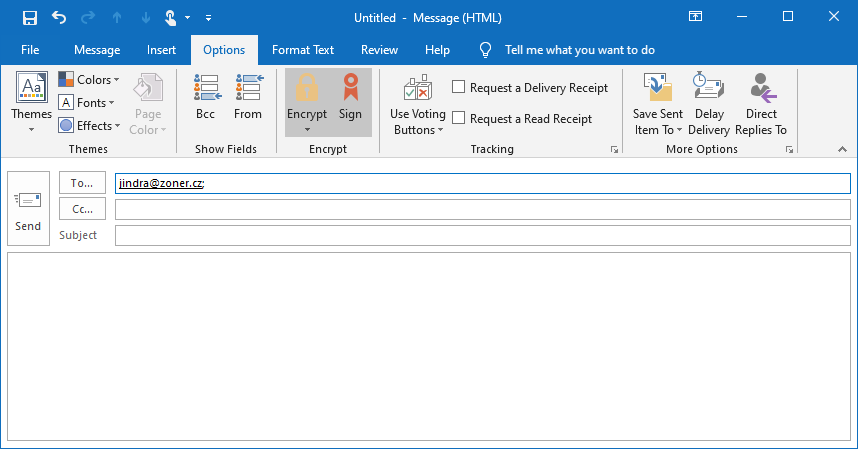
Secure delivered messages are marked with an icon in Outlook. The red seal (or ribbon) symbolizes the signed e-mail and the golden lock then the encrypted message.
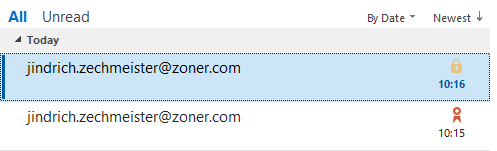
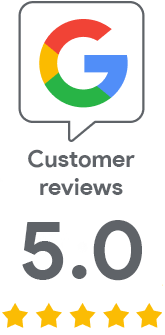
We are sorry that you did not find the required information here.
Please help us to improve this article. Write us what you have expected and not found out.