Activating the DigiCert Document Signing certificate
Instructions for activating the Document Signing certificate on the token. The CA sends the token via courier upon completion of the certificate and the certificate is already stored on the token. All you need to do is to unlock the token using a service application.
Order process of the Document Signing certificate
Ordering a Document Signing certificate is fully automated at CA DigiCert. After completing the verification, the certificate is uploaded to the token and sent to the customer. All information needed to activate the certificate can be found in the order detail in the SSLmarket administration (tracking code, token password, utilities).
Activation of the token with the Document Signing certificate
A new token
After issuing the Document Signing certificate, the token is configured and sent via courier together with the certificate. Therefore, you will not receive the certificate by e-mail, and you will not have to look for it anywhere. The token must be activated on the PC using the SafeNet service application, which can be found here. You can also use the token to store other DigiCert certificates, it works universally.
You will need an individual token password to activate the token. You will find this password after issuing the certificate and sending the token in the certificate administration in the order detail.
After entering the token password and assuming the SafeNet application is installed (see the link above), you will be able to start using the Document Signing certificate.
Using an existing token (renew)
You can also use your existing token to store the Document Signing certificate, as long as it complies with the FIPS 140-2 Level 2 standard. You can find a list of supported devices in the certificate order and just select the correct one.
If you have your own token, or you are renewing the Document Signing certificate, then after issuing the certificate, you will import it to the token using the DigiCert Hardware Certificate Installer utility, which you can download here.
When importing, it is necessary to enter the code, which you will find in the order detail in SSLmarket.
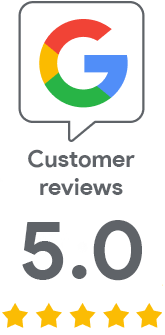
We are sorry that you did not find the required information here.
Please help us to improve this article. Write us what you have expected and not found out.